Auto-Reconciliation of Accounts
After updating to version 3.2, you may perform a one-time reconciliation of your AR accounts. This process will attempt to match all customer payments with their corresponding invoice. This process could take some time dependent on the size of your database, so be sure to kickoff reconciliation at a time that makes sense for your business.
To manually begin auto-reconciliation:
- Select the Help drop down.
- Click Line Item Accounting Auto-Reconciliation.
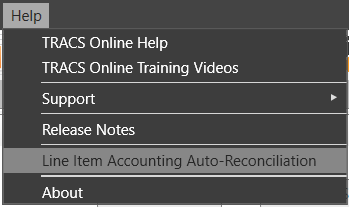
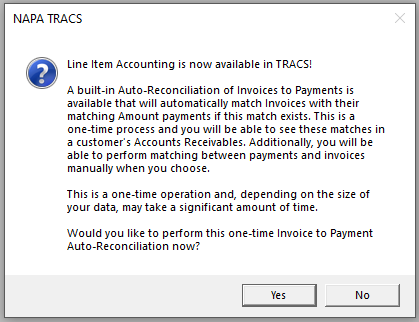
- Allow the reconcile to run. When it is complete, you will be notified.
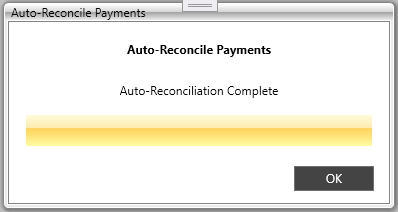
Once your accounts are reconciled, you can view matching payments and invoices in customer AR. Green indicates a matched invoice and payment, meaning that the associated invoice has been paid in full with the corresponding payment(s).
Invoice and payments are ordered by date and matched adjacently so that it is clear which payments apply to which invoices.
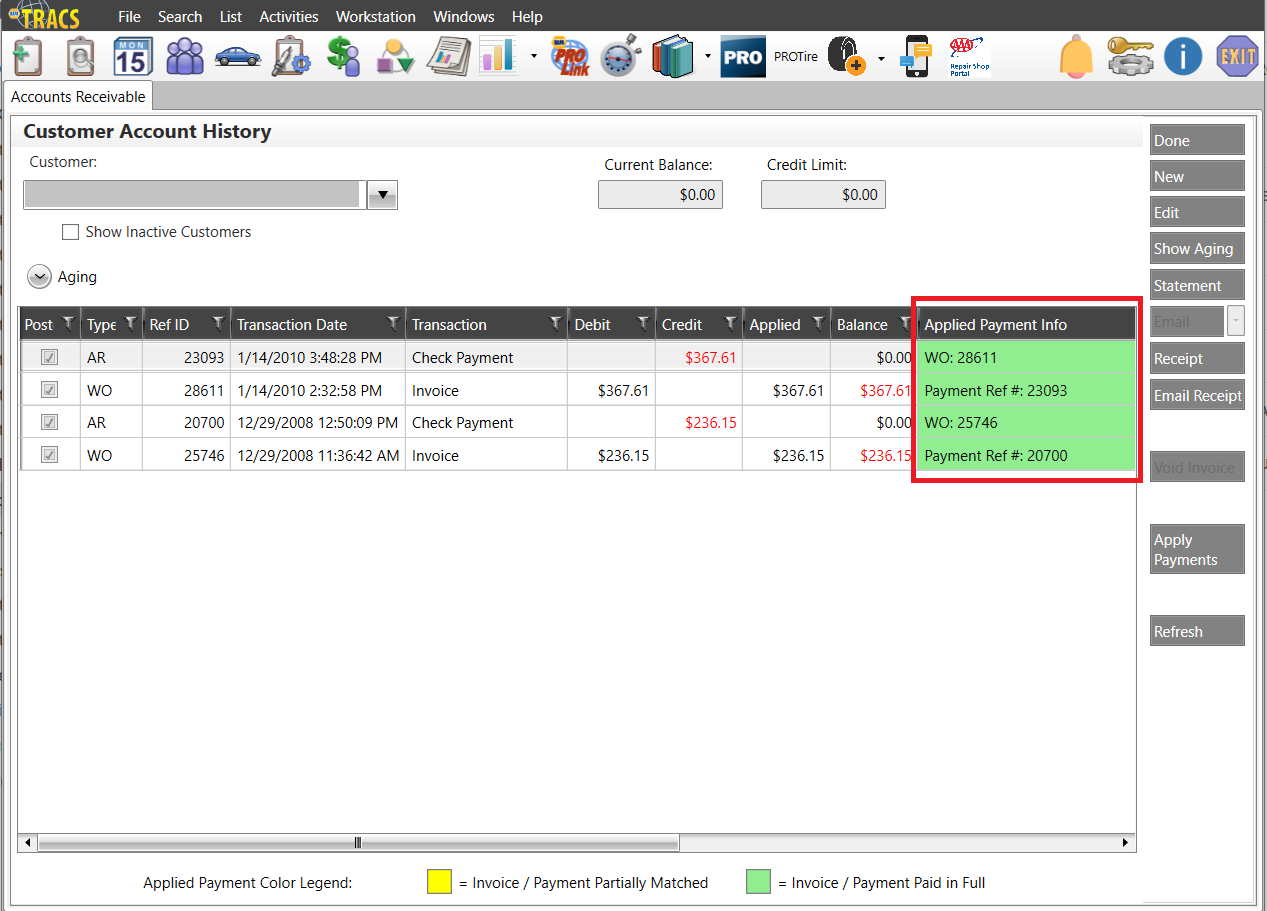
A yellow invoice indicates that an invoice has been partially matched with a payment, meaning that invoice is still partially unpaid.
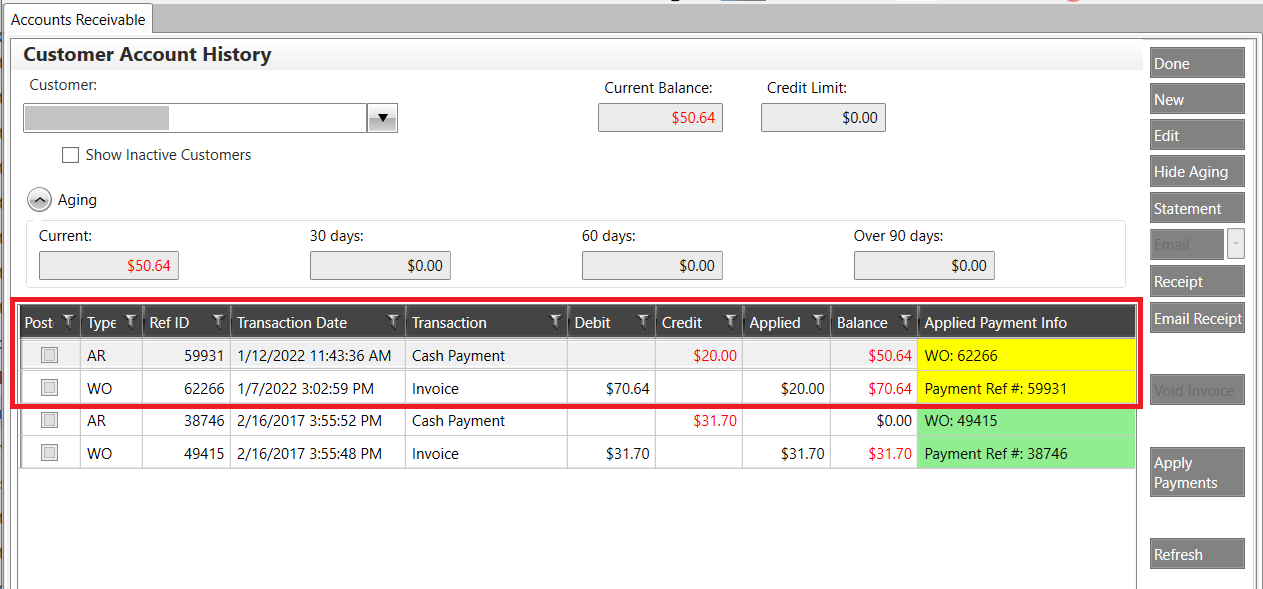
Payments can be manually matched to their corresponding invoices using the Apply Payments button. For more information on this, see Taking and Applying a Payment.