Using the Tabbed Interface
All screens used in NAPA TRACS display in separate tabbed windows. Tabs are displayed near the top of screen. Use tabs to quickly move among several open screens at a time. The tabbed view is the default view.
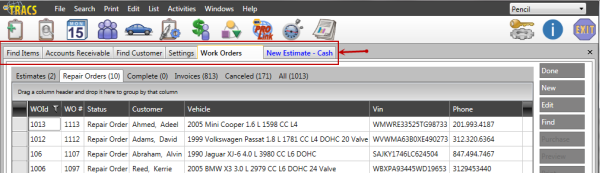
Click a tab to display the associated screen in NAPA TRACS.
Working with Tabbed Windows
Tabs allow you to organize and view information in NAPA TRACS to meet your needs. Move tabbed screens to specific docked areas of the NAPA TRACS screen or float them to any location on your desktop.
Docking a Tabbed Screen
Docked screens display as separate, fully functional windows in NAPA TRACS. Docked windows can be moved, re-sized or re-tabbed according to your needs.
To dock a screen as a separate window:
-
Select a tab, hold down your mouse key and drag the tab downward.
Guide points appear showing where the window will placed.
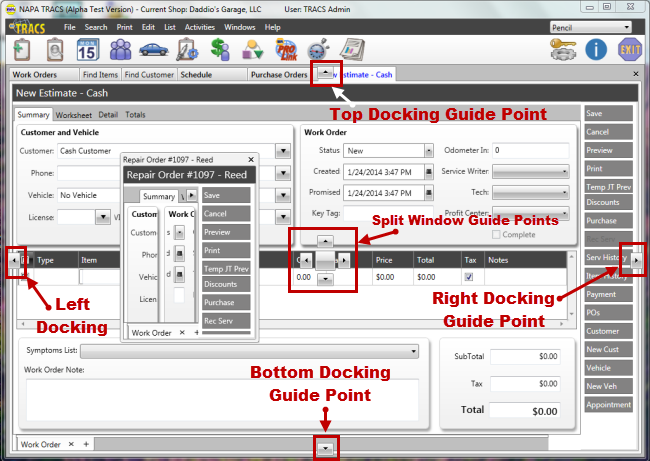
-
Drag the window to one of the four outer guides to display a shaded area where the window will be placed, and release the mouse button.
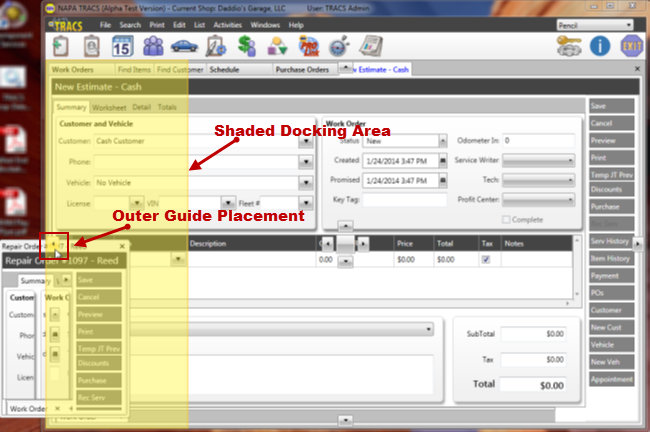
Example - Docking Area Location Left
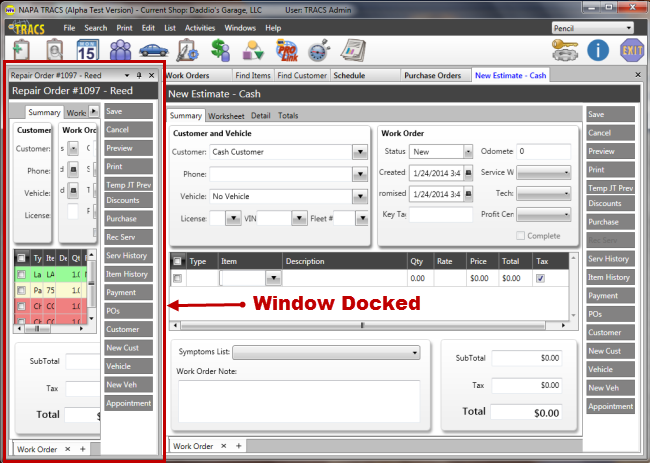
Example - Window Docked Left
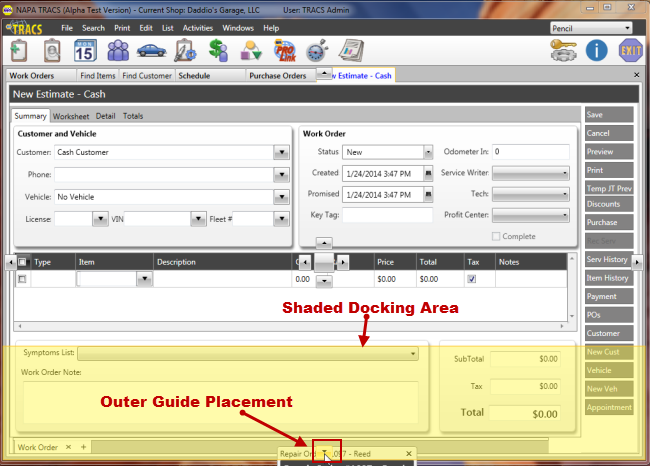
Example - Docking Area Location Left
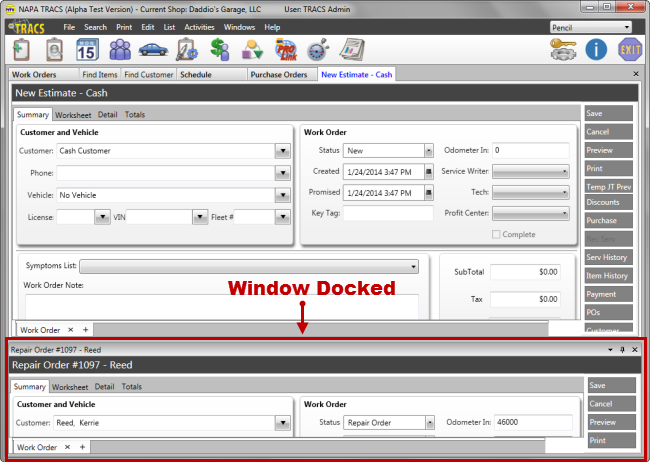
Example - Window Docked Bottom
Splitting a Screen into Separate Windows
Splitting screens separates the tabbed windows equally on your NAPA TRACS interface.
To split a screen into separate windows:
-
Select a tab, hold down your mouse key and drag the tab downward.
Guide points appear showing where the window will placed.
-
Drag the window to one of the four inner guide points to display a shaded area where the window will be placed, and release the mouse button.
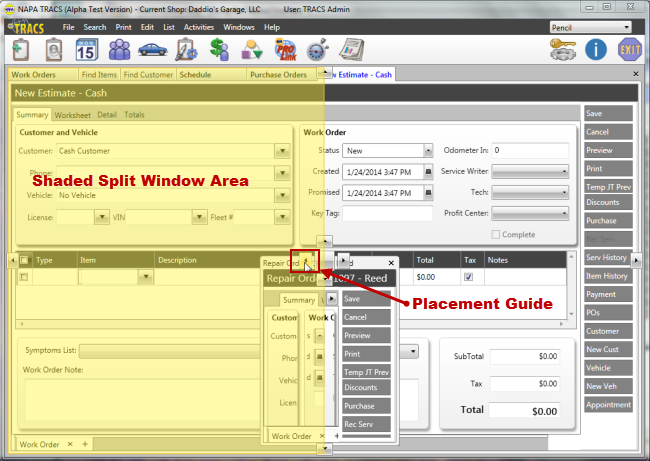
Example - Split Screen Area Location Left
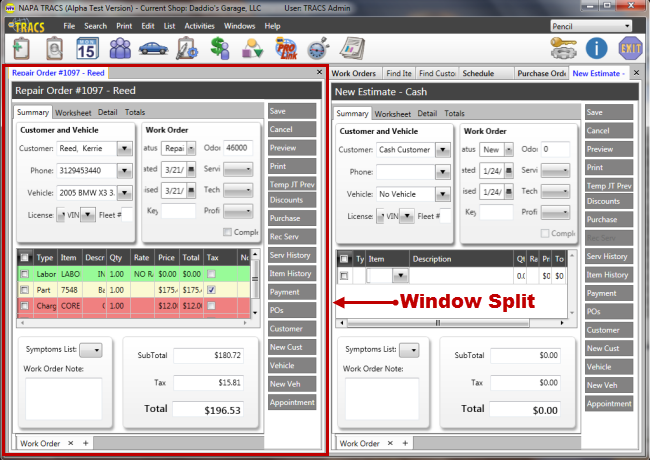
Example - Screen Split Left
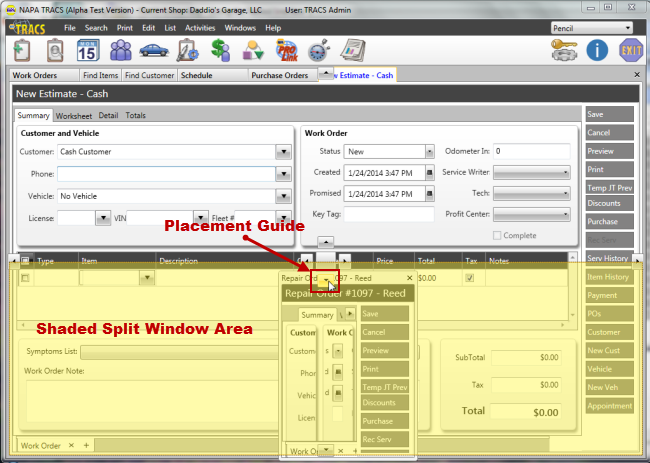
Example - Split Screen Area Location Bottom
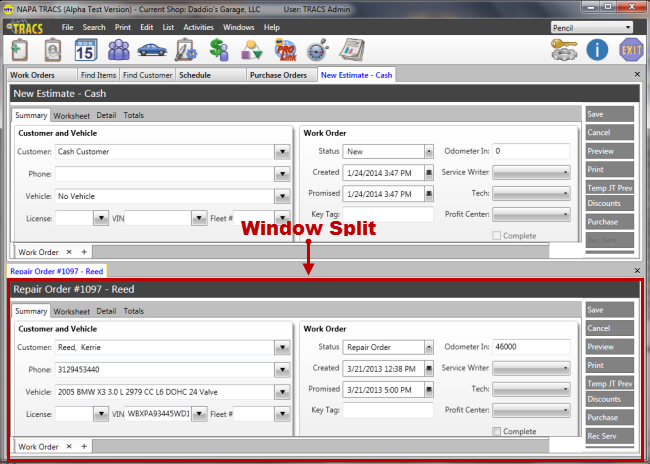
Example - Screen Split Bottom
Floating a Tabbed Screen to Your Desktop
Float tabbed screens to an area on your desktop outside of your NAPA TRACS interface.
To float a tabbed screen to your desktop:
-
Select a tab, hold down your mouse key and drag the tab to a location on your desktop.
-
Repeat Step 1 for each additional tab, and arrange and re-size the windows.
Example - Two Work Orders Arranged on Desktop