About the NAPA TRACS Epicor Catalog
Overview of the Epicor
Epicor features nearly 11 million part numbers and in excess of 7,800 manufacturer lines. PartExpert is the aftermarket's most complete and accurate database of replacement parts and related products for automotive and medium-duty applications. Epicor is a powerful tool that enables you to create a true non-vehicle specific canned job. Epicor contains both Mitchell labor and industry part lookups in one place, eliminating the need to use ProDemand estimating.
Step One - Create a Buyer ID
A Buyer ID is required setup the Epicor Catalog for first time use. You connect to the AConneX network to get parts and availability.
- Click Settings >Preferences and select Catalogs. The Catalog screen appears.
- Click the Epicor Catalog tab.
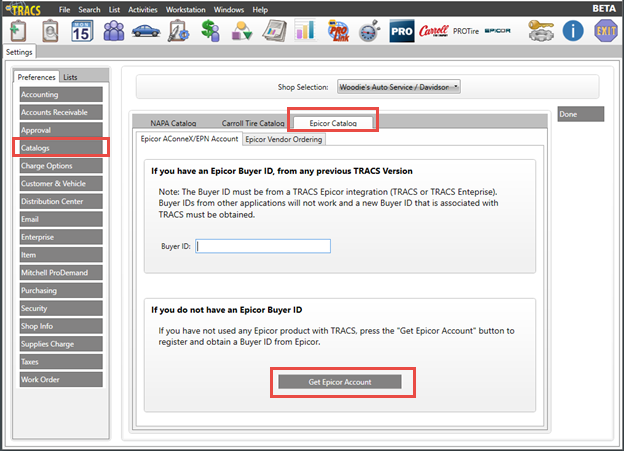
- If you have an ID from any previous TRACS version (has to be from TRACS LaserCat), paste the Legacy Buyer ID number.
- If you do not have an Epicor Buyer ID, click the Get Epicor Account button. The Get Epicor Account screen appears.
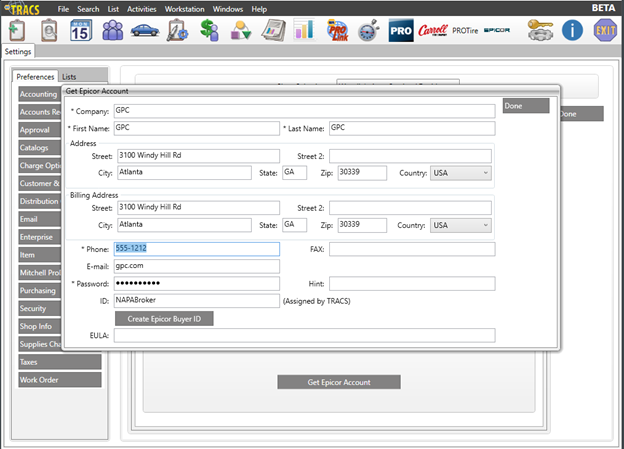
- Fill in the form and click the Create Epicor Buyer ID button.
- Click the Done button. The system fills in the Buyer ID.
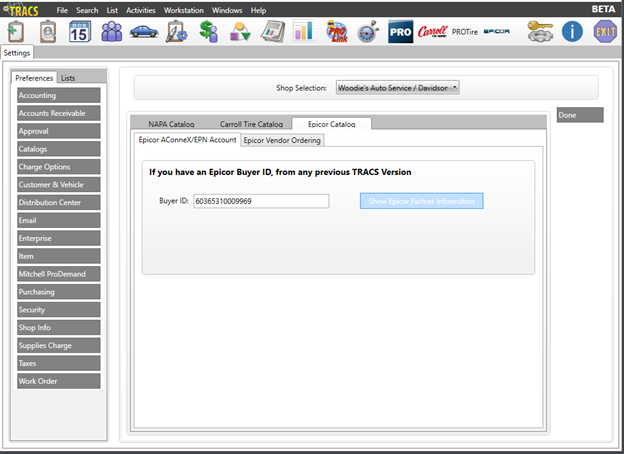
- if you have an ID from any previous TRACS version (has to be from TRACS LaserCat), paste the Legacy Buyer ID number.
- Click the Show Epicor Partner Information button to view the Epicor Account screen.
Step Two- Add Vendors to the Epicor Catalog
Vendors' names must be unique. You can set up NAPA and non-NAPA vendors to use the Epicor Catalog. To use Epicor in a NAPA store you need to check the Show NAPA Vendor in Epicor Catalog check box and select a DC.
To set up your NAPA store to use the Epicor Catalog:
- Click Settings >Lists and select Vendor. The Add Vendor screen appears.
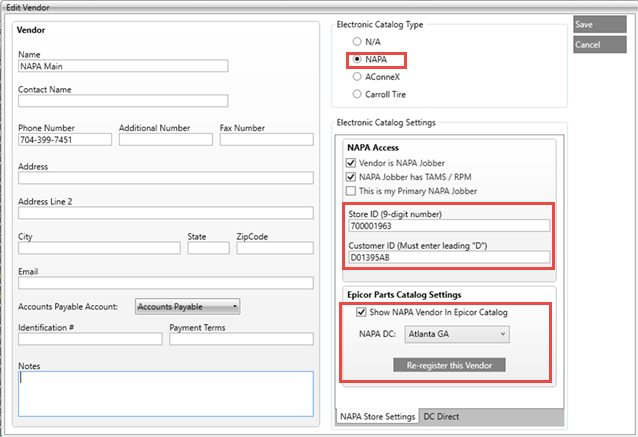
- Select the NAPA catalog type.
- Enter the Vendor fields.
- Check the Show NAPA Vendor in Epicor Catalog check box.
- Select the serving DC from the NAPA DC drop-down box.
- Enter the Store ID and Seller ID fields from the vendor.
- Click the Save button. Your NAPA store will show in the Epicor part search.
To set up your Non-NAPA vendors to use the Epicor Catalog:
- Click Settings >Lists and select Vendor. The Add Vendor screen appears.
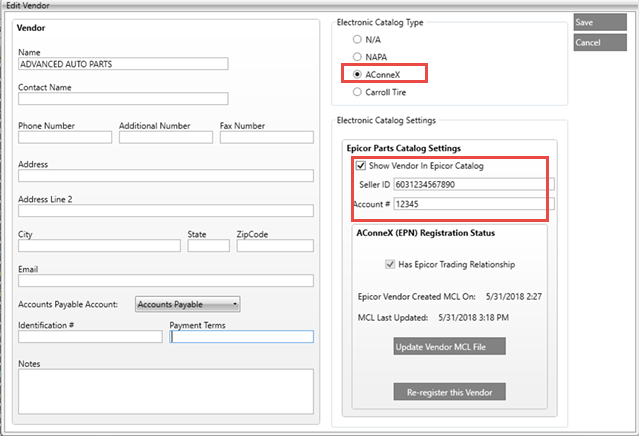
- Check the AConneX button.
- Check the Show NAPA Vendor in Epicor Catalog check box to show the NAPA vendor in the Epicor Catalog.
- Enter the Seller ID and Account # fields from that vendor.
- Click Save. The vendor will be registered and a MCL file will be downloaded.