Searching the Work Order List
The Search By function enables you to generate a list of specific estimates, repair orders, invoices and so on.
The Search By options include:
- Customer Name
- Customer Phone
- Vehicle Name
- Key Tag
- Vin# Partial
- WO Number
- Notes
- Service Writer Name
- Tech Name
- Clear criteria (reset list)
Search for all Items
- Click the Work Orders icon
 on the NAPA TRACS menu bar. The Work
Order List screen appears.
on the NAPA TRACS menu bar. The Work
Order List screen appears.

- Click the Search By down arrow to display a list of search options.
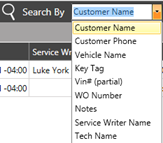
- Select a search option.
- Enter text in the search text field
 .
. - Press Enter or click the magnifying icon. The list displays the results.
- Click the Done button to close the window.
Clear Search Text
Click the Clear Search Text button
 on the search text field to clear the text.
on the search text field to clear the text.
Find Work Order
Click the Find button on the TRACS Rail. The Find Work Order By Number window appears.
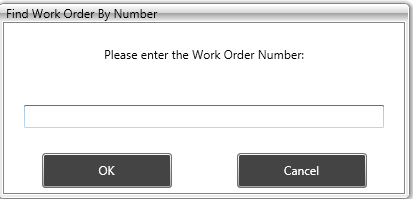
Type the work order number and click the OK button. The work order screen appears in a separate tab.
Configure Grid View
- Click the Configure Grid View
button
 . The
options appear.
. The
options appear. 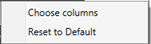
- Select the Choose columns option.
- Check available columns to include on the grid or clear columns to delete from the grid.
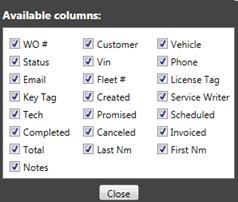
- Click the Close button to close the Available columns window.
- Click the Done button to close the Work Order List window.
Reset the Grid View
Click the Reset to Default option to reset the grid to the default view.